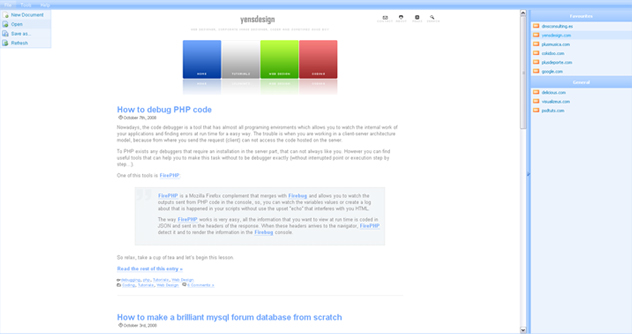We available for hire! — Need help with a web or mobile project?
From yensdesign we develop technology projects based on web apps, mobile apps, consulting and databases. We are young and hard workers, passionate about innovation and focused in new technologies.If you want to ask for a budget, we hare available for hire!.
Create a professional interface for your web applications using jQuery
I am very excited to see that a lot of people are linking our tutorials and this the best way to get the motivation to continue writing more and more tutorials. So thanks all for the comments, referrals and for visit yensdesign.com daily ![]()
In this tut we will create a professional interface for your web applications using the killer javascript library jQuery, as we used to create the stunning and smooth popup in jQuery.
As always here you have a demo of the final result:
Tested in: Firefox, Internet Explorer 6 & 7, Opera (old and 9.52) , Safari & Chrome (file menu doesn’t works well).
Let’s begin the tutorial guys!
What will We need?
As in other jQuery tutorials We only need these ingredients for our professional interface for our web applications:
- HTML
- CSS
- jQuery Library
- Desire to learn

Step 1: Explaining the layout
The core of this tutorial is the building of the layout. We will build a liquid layout using a simple CSS script for all the process and javascript (in our case with jQuery) to help us to resize the height of our layout when the user resizes the browser window. For people that does’nt know what liquid layout is, here you have a little definition extracted webdesign.com:
Liquid layout are layouts that are based on percentages of the current browser window’s size. They flex with the size of the window, even if the current viewer changes their browser size as they’re viewing the site. Liquid width layouts allow a very efficient use of the space provided by any given Web browser window or screen resolution.
They are often preferred by designers who have a lot of information to get across in as little space as possible, as they remain consistent in size and relative page weights regardless of who is viewing the page.
The preview image that We have seen before, allow us to imagine the schema of the layout, but if you cann’t see it, here you have a schema:
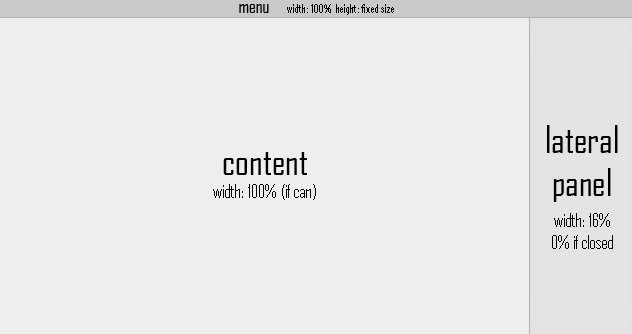
Step 2: Building the layout
So We will have 3 main divisions called: menu, lateralPanel & mainContent and each main division gots other childs divisions:
[sourcecode='html']
 New Document
New Document Open
Open Save as...
Save as... Refresh
Refresh
 Print...
Print...
Favourites
- dmsconsulting.es
- yensdesign.com
- plusmusica.com
- cokidoo.com
- plusdeporte.com
- google.com
General
- delicious.com
- visualizeus.com
- psdtuts.com