We available for hire! — Need help with a web or mobile project?
From yensdesign we develop technology projects based on web apps, mobile apps, consulting and databases. We are young and hard workers, passionate about innovation and focused in new technologies.If you want to ask for a budget, we hare available for hire!.
Creating an OS Web Interface in jQuery (Part I)
Finally here you have the First Part of this series of tutorials to recreate an OS Web Interface with our lovely jQuery javascript library.
As you could see in the preview of this tutorial we will focus to create the drag & drop interaction, the double click on icons and a basic taskbar with a start disabled button and a real clock of the system.
As always, here you have a preview of the final result:
It will be very interesting how we can achieve all our goals without using thir party plugins etc.
You can try the living example before continue reading the tutorial.
Tested in: Firefox, Internet Explorer 6 (bad display of PNG icons, IE bug) & 7, Opera, Safari & Chrome.
So let’s go guys!
What we want to do
As we said, we will try to recreate recreate an OS Web Interface using jQuery but we won’t use jQuery UI, draggable.js, droppable.js, etc… just will create all this plugins by ourselves to save resources and don’t them on plugins and libraries that do the job for us.
So we only need:
- xHTML
- CSS
- jQuery
- Pay attention

Let’s begin the first step!
Step 1: Thinking & designing our OS Web Interface
Before jump into the xHTML layout, I want to show you a little schema of our web system, nothing special and very similar to a Windows Interface. Let’s take a look:
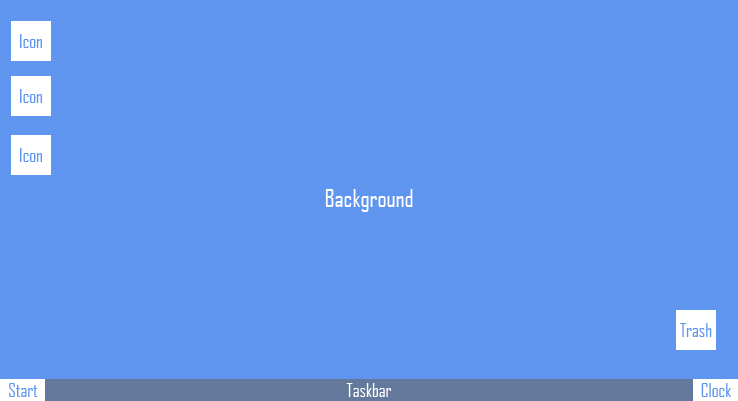
We will use a background from other spanish project called eyeOS because I suck at background design hehe ![]() . So continue reading guys…
. So continue reading guys…
Step 2: The Layout
First of all we will create the xHTML layout (as always!) and then add the CSS part. Here you have the code for our index.html file:
[code language="html"][/code]Mi PCHomeUSBTrashStart00:00:00
Nothing special, we have a main division called main that contain all the interface it will have 100% in width & height at CSS.
As you can see we have 2 conditional comments for IE 6 & 7 but in this first part we won’t need it. I don’t know if some of you noticed but it’s interesting put the scripts at the end of the html code, before closing the body element.
It’s recommended to put scripts at the end, before closing the body element. Scripts block all parallel downloads and the HTTP/1.1 specification suggests that browsers download no more than two components in parallel per hostname. Our images and other files will suffer this block if you do that

Remember guys that using better practices makes better our websites ![]()
Step 3: Adding style to our awesome OS Web!
This will be fast, here you have the code:
[code language="css"]
@CHARSET "UTF-8";
/******* GENERAL RESET *******/
html, body, div, span, applet, object, iframe, h1, h2, h3, h4, h5, h6, p, blockquote, pre, a, abbr, acronym, address, big, cite, code, del, dfn, em,
font, img, ins, kbd, q, s, samp, small, strike, strong, sub, sup, tt, var, dl, dt, dd, ol, ul, li, fieldset, form, label, legend, table, caption, tbody,
tfoot, thead, tr, th, td {
border:0pt none;
font-family:inherit;
font-size: 100%;
font-style:inherit;
font-weight:inherit;
margin:0pt;
padding:0pt;
vertical-align:baseline;
}
body{
background: #fff;
line-height:14px;
font-size: 11px;
font-family: Tahoma, Arial, Verdana, Helvetica, sans-serif;
margin:0pt;
overflow: hidden;
cursor: default !Important;
}
html,body{
height:100%;
}
.clear{
clear: both;
height: 0;
visibility: hidden;
display: block;
}
a{
text-decoration: none;
}
/******* GENERAL RESET *******/
/******* MAIN *******/
#main{
height: 100%;
background: transparent url(images/background.jpg) no-repeat scroll center center;
overflow: none;
}
/******* /MAIN *******/
/******* ICONS *******/
#main div.icon{
min-width: 48px;
min-height: 48px;
padding: 0px 14px 8px;
border: 1px solid transparent;
margin: 0pt auto;
text-align: left;
position: absolute;
display: none;
}
#main div.icon:hover{
background-color: #0a2c5e !Important;
border: 1px solid #3b567e;
}
#main div.icon.active{
background-color: #0a2c5e !Important;
border: 1px solid #3b567e;
}
#main div.icon div.name{
margin-top: 52px;
text-align: center;
color: #fff;
}
#main #mipc{
background: transparent url(images/mipc.png) no-repeat scroll center 4px;
top: 32px;
left: 32px;
}
#main #home{
background: transparent url(images/home.png) no-repeat scroll center 4px;
top: 128px;
left: 32px;
}
#main #usb{
background: transparent url(images/usb.png) no-repeat scroll center 4px;
top: 224px;
left: 32px;
}
#main #trash{
background: transparent url(images/trash.png) no-repeat scroll center 4px;
}
/******* /ICONS *******/
/******* TASKBAR *******/
#main #taskbar{
width: 100%;
height: 42px;
line-height: 42px;
background: #e6e6e6 url(images/taskbar.jpg) repeat-x left top;
position: absolute;
left: 0;
bottom: 0px;
padding: 4px 0px 1px 0px;
display: none;
}
#main #taskbar #start{
float: left;
background: transparent url(images/start.png) no-repeat 4px -3px;
width: 64px;
margin: 0 4px 0 0;
padding: 0 2px 0 42px;
font-size: 18px;
font-style: italic;
font-weight: 700;
text-align: center;
}
#main #taskbar #start:hover{
background-color: #fff;
}
#main #taskbar #clock{
float: right;
background: #e6e6e6 url(images/clock.jpg) no-repeat 4px center;
padding: 0 8px 0 50px;
font-size: 12px;
border-left: 2px solid #f9f9f9;
font-weight: 700;
text-align: center;
}
/******* /TASKBAR *******/
[/code]
Note: Just say that we will use the main element to contain all divisions by setting up width & height to 100%. So we won’t use any margin-top/bottom or we will break the main container in height (scrolling you know).
Step 4: Adding magic with jQuery, interface is alive!
Yeah guys this is the best part of the tutorial, no doubt! We will create a core.js javascript file to manage all events that we said that we want to our first part of this tutorial. So guys let’s take a look at the first lines of this file:
[code language="javascript"] /***************************/ //@Author: Adrian "yEnS" Mato Gondelle & Ivan Guardado Castro //@website: www.yensdesign.com //@email: [email protected] //@license: Feel free to use it, but keep this credits please! /***************************/ //OS elements var main = $("#main"); var taskbar = $("#taskbar"); var clock = $("#clock"); var trash = $("#trash"); var icons = $(".icon"); [/code]
Nothing special but…
It’s very interesting to know that if we save in variables the references to each element that we will use in the future it will release jQuery from searching each time the same element in the DOM.
Guys best practices are in the air! ![]()
So continue explaining the file:
[code language="javascript"]
//Mouse status
var mouseDiffY = 0;
var mouseDiffX = 0;
var mouseActiveIcon = 0;
var mouseActiveCloneIcon = 0;
//update clock function
function updateClock(){
var now = new Date();
var hour = now.getHours();
if(hour < 10) hour = "0" + hour;
var mins = now.getMinutes();
if(mins < 10) mins = "0" + mins;
var secs = now.getSeconds();
if(secs < 10) secs = "0" + secs;
//print the current time in the clock division
clock.html(hour + " : " + mins + " : " + secs);
//recursive call
setTimeout("updateClock()", 1000);
}
[/code]
The function called updateClock() will be used to update the clock each second. We will add a "0" to hours, minutes & seconds if they are less than 10, just for better looking.
Mouse status variables will be used to control the drag & drop for our icons. The variables mouseActiveIcon & mouseActiveCloneIcon will help us to know if an icon is being clicked and if an icon is being moved respectively. The other variables will be explained soon.
Well now we will dive into the jQuery ready event:
[code language="javascript"]
//cancel context menu
$(document).bind("contextmenu",function(e){
return false;
});
//show icons
trash.css({'top':(main.height()) - (128 + taskbar.height()), 'left':main.width() - 128});
icons.fadeIn(1500);
taskbar.slideDown();
//show current time
updateClock();
[/code]
We have disabled the click event for the right mouse button that won't work in Opera, because Opera developers doesn't allow it (yeah, sure), showed the icons & taskbar with some smooth effects (you won't notice them at the first time you load the webpage on internet, because images aren't loaded yet, make F5 if you want to see it ![]() ), and updated the clock.
), and updated the clock.
Now pay attention guys maybe it's the hardest part of this tutorial, here you have the code to recreate the drag & drop for icons:
[code language="javascript"]
//mouse click
icons.mousedown(function(e){
//only accepts left click; all navs uses 0 but IE uses 1 lol...
if(e.button <= 1){
//calculate differences when user clicks the icon
mouseDiffY = e.pageY - this.offsetTop;
mouseDiffX = e.pageX - this.offsetLeft;
if(mouseActiveIcon !=0){
mouseActiveIcon.removeClass("active");
}
mouseActiveIcon = $(this);
mouseActiveCloneIcon = mouseActiveIcon.clone(false).insertBefore(mouseActiveIcon);
}
});
//moving mouse
$(document).mousemove(function(e){
if(mouseActiveIcon){
//update position
mouseActiveIcon.css({"top":e.pageY - mouseDiffY, "left":e.pageX - mouseDiffX, "opacity":0.35});
var restaY = e.pageY - $(this).css("top");
var restaX = e.pageX - $(this).css("left");
}
});
//release mouse click
$(document).mouseup(function(){
if(mouseActiveIcon != 0){
mouseActiveIcon.css({"opacity":1.0});
mouseActiveIcon = 0;
mouseActiveCloneIcon.remove();
mouseActiveCloneIcon = 0;
}
});
[/code]
What is happening here? Well, We are managing the click event on each icon, and if the user doesn't release the left button of the mouse, there will be a clone of the clicked icon and we will update the position of the original icon with move event. But there is a problem with that, we need to know the real top & left CSS properties that we must apply to the icon and it depends on where the user clicks inside the icon.
I am not sure if the concept it's clear so i create a little image explanation, I hope you can understand better the trick:
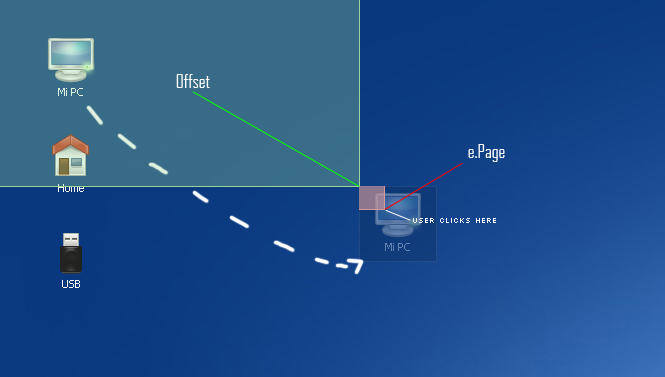
We are finishing guys! Let's control the double click for icons and our future context menu for right click (mouse):
[code language="javascript"]
/mouse double click
icons.dblclick(function(){
alert(this.id);
});
//custom context menu on right click
main.mousedown(function(e){
if(e.button == 2){
alert("context menu");
}
});
[/code]
Finally, core.js is completed, yargg!!! ![]()
Step 5: Testing our cool OS Web Interface
And that's all guys, as you can see it's more difficult than previous tutorials but all can be done if you work hard in the solution ![]()
That's all guys, I hope you enjoy this tutorialand sorry for the waiting, but We couldn't finish in time the tutorial for last Monday because Dreamhost problems.
You can try the tutorial online here to see how It is working and download here all sources.
One more thing guys! Remember that you can follow os on Twitter to know more about what are we doing in any moment!
See you on next tutorial, and pay attention to the next entry, we will release a new website focused in other kind of tutorials!
Learn jquery to create useful web interface with BR0-001 online course. using 642-515 guide and 350-050 tutorial, you will learn how to create effective website from start to end.
Enjoy this post?
Your vote will help us to grow this website and write more entries like this one :)
We available for hire! — Need help with a web or mobile project?
From yensdesign we develop technology projects based on web apps, mobile apps, consulting and databases. We are young and hard workers, passionate about innovation and focused in new technologies. We try to help you, sharing our knowledge acquired on worked projects, while helping the community and showing our capabilities.If you want to ask for a budget, we hare available for hire! Don't doubt in get in touch with us!.
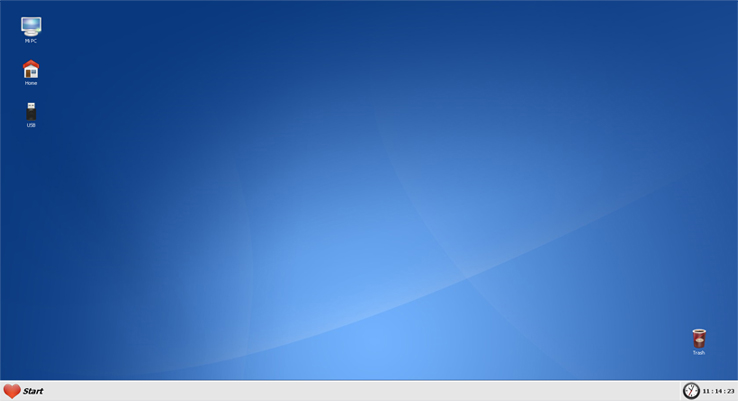




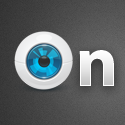

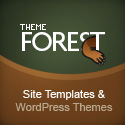



This is the best tutorial I’ve seen in this web, and one of the best I’ve seen on Internet about Jquery. Really great work. Congratulations.
@Javier Thanks you
[...] Articolo: Creating an OS Web Interface in jQuery (Part I) [...]
Crea una interfaz para sistema operativo web con jQuery…
Tutorial explicado y comentado paso a paso sobre cómo crear una interfaz rica para un sistema operativo web usando jQuery, CSS y xHTML….
wow that is very nice tutorial
thank u
Nice work, it’s clear you know what you are talking about.
Y ahora en español, que me expreso algo mejor… tas hecho un monstruo!!Me ha gustado muchiiiisimo el acabado de verdad
@abada & @capiflash Thanks you so much!!
WOW This is great. Guys you do really one of the best tuts in web. But most main its simply to understanding and learning Jquery and not only Jquery, especially for beginning as I
Guys you do really one of the best tuts in web. But most main its simply to understanding and learning Jquery and not only Jquery, especially for beginning as I 
Thanks u for u works. With GREAT RESPECT from Russia.
Thanks you so much EtoYa we are happy that you like it, and will be happier if you recommend us haha ^_^
Creating an OS Web Interface in jQuery (Part I)…
[...]Recreate an awesome OS Web Interface with our lovely jQuery javascript library.[...]…
So cool!! So many ideas with this type of layout! Too good to ignore
whoops I meant too good NOT to ignore, hehe. SRY!!
[...]Jquery tuts – серия руководств к действию[...]
[...] Creating an OS Web Interface in jQuery (Part I) | yensdesign – Tutorials, Web Design and Coding (tags: jQuery) [...]
[...] 1er tutoriel pour mettre en place un web OS avec jQuery. [...]
[...] guys at yensdesign released the first part of a really great tutorial on how to create an OS web interface using jQuery. Really useful aspects of jQuery coding can be found in this tutorial so have a look and keep an [...]
Great tutorial – and I love that you used a Timmy’s cup for the bin
[...] Creating an OS Web Interface in jQuery (Part I) | yensdesign – Tutorials, Web Design and Coding Nice and Creative jQuery Tutorial! (tags: design AJAX layout 2008 webdesign web os inspiration jQuery interface xhtml tutorial Tutorials desktop amazing javascript gui webos) [...]
pointless tutorial wtf we gonna make of this shit ??
@dude Hey calm down man! Read one more time the tut, it will be useful for those who need to learn how to do a drag & drop for example, a clock in javascript.. and more things that will come in next tuts
indeed the best jquery n web based tut ive seen ever
Thanks you so much eyetus
i am very expecting OS part II
good works!!
but it’s seems like have some bugs
drag icon got problem
If you’re gonna go all best practice on us, please use semantically correct syntax to describe the interface. i.e. the different desktop icons could easily be described as a list.
@accessibility I am disagree with you. This example was done to be used only if You have javascript, css, etc… enabled so it isn’t neccesary that kind of things.
I am agree with build semantic websites, but in this case isn’t neccesay, sometimes I think it’s better be more practical rather than be “rigid”.
If we want a more accesibility OS I think it will be better build an specific interface for other devices to solve the problem. Take a look to other os web and view their source.
This is really really good, well done guys, smooth transitions add to the great effects, I will need some help in the future as I am designing my own Web OS UI, so I will know where to come.
Ashley
This Tutorial is great!
hey
Thanks you, very cool
thanx for your great work
but i cant see anything but background in you live demo ?
i work with firefox 3.0
whats wrong?
@kami You only need a one common browser and javascript enabled.
I am using Firefox 3 at this moment and it works :s
its nice, but where is context menu and start menu :S, if those are with this, its a ultimate and it will be competitive of EXTJS
anyway good job
Yoosuf
http://yoosuf.awardspace.com/
@Yoosuf I am working on the second part of the tutorial. You will see some of these things in the next part
Crispycode – Recent Catches…
NavySnip: a code snippet tool.
Tracking AJAX calls with Google Analytics (and Rails), related article from Google Analytics Help.
Secret codes from snax.
Creating an OS Web Inteface in jQuery:
Four Free Ebooks for Web Developers from yensdesign.
My G…
sensacional la idea aunque a mi no me funciono en mi mac con firefox 3. esperare a ver la segunda parte
well said, finally a good report on this stuff
Great tutorial, looking forward to part 2!!!
Hope its gonna be done soon
Great job!
I’m anxious for the window manager
[...] Creating an OS Web Interface in jQuery Demo URL : View Demo. Description : In this truly amazing tutorial, you will recreate a complete OS Web Interface with jQuery, have a look at the demo you will love this. [...]
[...] Creating an OS Web Interface in jQuery Demo URL : View Demo. Description : In this truly amazing tutorial, you will recreate a complete OS Web Interface with jQuery, have a look at the demo you will love this. [...]
[...] Creating an OS Web Interface in jQuery Demo URL : View Demo. Description : In this truly amazing tutorial, you will recreate a complete OS Web Interface with jQuery, have a look at the demo you will love this. [...]
very nice tutorial. any change to get the part two?
[...] Creating an OS Web Interface in jQuery Demo URL : View Demo. Description : In this truly amazing tutorial, you will recreate a complete OS Web Interface with jQuery, have a look at the demo you will love this. [...]
Sweet tutorial. I’ve always wanted to create an OS like this, and now I can. =D
[...] Creating an OS Web Interface in jQuery Demo URL : View Demo. Description : In this truly amazing tutorial, you will recreate a complete OS Web Interface with jQuery, have a look at the demo you will love this. [...]
what happend to part 2 of this tut?
have you nay plan to write the second part?
Интересно, а комменты которые не нравятся автору тут удаляют?
[...] Creating an OS Web Interface in jQuery (Part I) | yensdesign – Tutorials, Web Design and Coding [...]
[...] View Tutorial No Comment var addthis_pub=”izwan00″; BOOKMARK This entry was posted on Monday, June 8th, 2009 at 4:14 am and is filed under Javascript Tutorials. You can follow any responses to this entry through the RSS 2.0 feed. You can leave a response, or trackback from your own site. [...]
Great sample! Thanks
[...] Mato Gondelle has created some very cool jQuery tutorials such as creating an OS Web interface , improving search box with jQuery , tabbed menu using jQuery and many more useful jQuery related [...]
[...] 46)Creating an os web interface in jQuery [...]
Awesome tutorial, are you still working on part 2?
This is good tutorial
can you please explain how to create a taskbar with satrt menu in webos ….
please waiting for your reply
Loved it. Thank you so much. I found it surprisingly useful! Here is the code to resize the background and popup when the window resizes. Simple but thought I’d give back.
$(window).resize(function() {
var width = $(window).width();
var height = $(window).height();
var popupHeight = $(“#popupContact”).height();
var popupWidth = $(“#popupContact”).width();
$(‘#backgroundPopup’).height(height);
$(‘#backgroundPopup’).width(width);
$(“#popupContact”).css({“position”: “absolute”, “top”: height/2-popupHeight/2, “left”: width/2-popupWidth/2 });
});
When / Where Second Part
Wow it was really amazing.I really enjoyed
thank you !!!
Simply Awesome Guy!! Keep up the good work.
web designers devon…
Creating an OS Web Interface in jQuery (Part I) | yensdesign – Tutorials, Web Design and Coding…
WOw, Greate tutorial, Awesome keep it up.. I’m so happy to see this tutorial, i haven’t seen before
freelance studio…
[...]Creating an OS Web Interface in jQuery (Part I) | yensdesign – Tutorials, Web Design and Coding[...]…